Folder Scout is a very useful application that gives you instant access to any Drive, Folder or File on your computer and/or network. You can access any folder on your computer just by typing a few letters of its name or simply with one mouse click. Folder Scout avoids everyday tedious folder tree navigation and searches allowing you to focus on just your important tasks.
Folder Scout does not degrade your system performance since it does not uses any background indexing engine that generates intensive CPU load. It just catalogs your drives in a few seconds and then stay minimized consuming 0% of your CPU. While you are working, automatically tracks changes in folder tree and keeps a list of recently used folders and documents.
|
Main Screen |
Folder Scout comes with an attractive Windows® style interface and it is very easy to use. It is cleverly organized on five quick access sections:Root Folder Quick Jump, Disk Tree, Favorites, Recent Folders and Recent Documents.
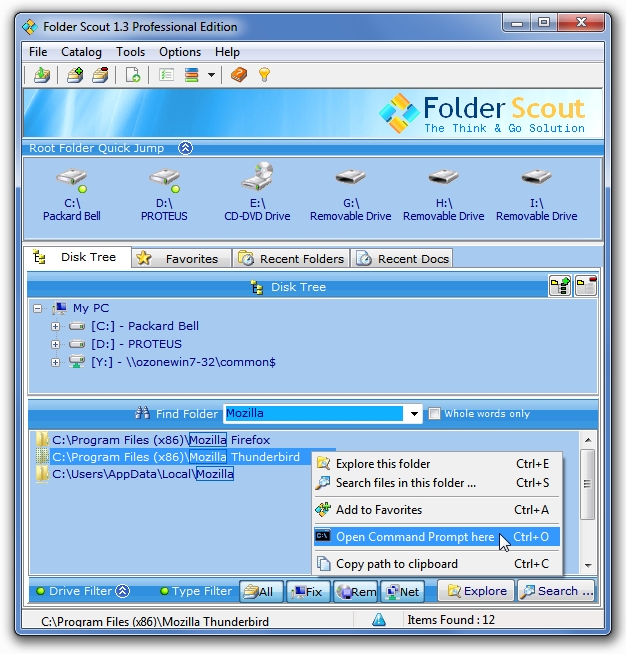
 Folder Scout starts automatically each time you start Windows. Once started, automatically hides itself and shows a system tray icon (next to your clock). Folder Scout starts automatically each time you start Windows. Once started, automatically hides itself and shows a system tray icon (next to your clock).
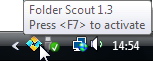
 To bring Folder Scout to front, simply press the default Hot Key: F7. To Hide Folder Scout, press F7 again. To bring Folder Scout to front, simply press the default Hot Key: F7. To Hide Folder Scout, press F7 again.

Disk Tree & Find Folder |
Here you can quickly find any folder just by typing a few letters of its name inside the Find Folder box.
When the folder you are looking appears in the results list, jump to it instantly with a click !
To find Files on any folder, select it with One Click and press the Search button.
|
Root Folder Quick Jump |
This panel shows current drives in your PC. You can jump to any drive's root folder just by clicking on each drive's icon.
|
Favorites |
Here you can to create your own list of Favorite links for more frequently used folders.
You have three different ways to add a favorite folder:
1 - Add a favorite folder using Favorites buttons panel:
2 - Add a favorite folder from Windows® File Explorer:
From Windows® File Explorer, Right Click with the mouse over the folder you want to store as favorite and click on: Add folder to Folder Scout Favorites.
3 - Add a favorite folder from other Folder Scout panels:
You can Right Click with the mouse on any of the other tabs available in Folder Scout (Disk Tree, Recent Folders and Recent Docs) to add a folder as a favorite.
|
Recent Folders |
Here you have quick access to your recently used folders.
To jump to the selected folder, Double Click on its name or select it and press the Explore button.
To find Files on any folder, select it with One Click and press the Search button.
|
Recent Docs |
Here you have quick access to your recently used documents.
To open the selected documents, Double Click on its name or select it and press the Open button.
|
|
 |
Also available from

Folder Scout Awards


|